 Keyword data settings
Keyword data settings
Double-clicking on a keyword will display the Keyword Data Setting screen.
To return to the Keyword Information screen, click on the keyword.

For keyword K[N][1], N rows (default is 10 rows) 1 column:
The keyword input screen will be displayed.

To change the maximum number of rows, go to the S class and change the maximum number of rows in the properties.
Keywords include standard, state, and state transition keywords.
a. Standard:
Enter the keyword value in the white cell.

b. State:
The state is K[N][1].
Enter the state name (keyword value) in the first column.

c. State transition
State transition keywords
K[N][1]: State transition name
K[N][2]: State (from)、
K[N][3]: State (to)
Select one of the keywords K[N][1] to K[N]{3] and double-click it.

The state transition data screen will be displayed.

Enter the state transition name in Col1.
Click Col2 or Col3 to display the state transition setting screen.

A list of (From) states will be displayed on the left, so select one.
For the selected state, a list of (To) states will be displayed on the right.
(States of selected combinations will not be displayed in the list on the right.)
Once you have also selected the (To) state, click the "Set" button.
The set value will be displayed as shown below.

If you repeat this process for all state transitions, it will look like the image below.
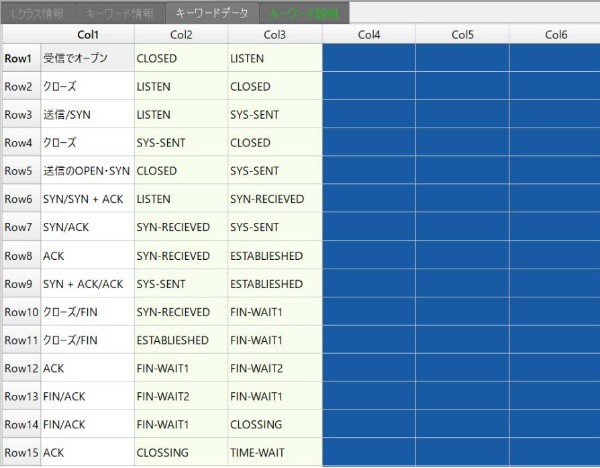
For information on displaying the state transition diagram, see "6. State Transitions."