 Account shared files in shared folders list
Account shared files in shared folders list

1.
About account shared files.

You can add or remove shared files only for your own account.
Here, as an example, add a file for the title:"
Folder
created in the Linux environment".
First,
select your own account in the folder created in the Linux environment.
(Your
account is displayed as yourself in the status.)

Click or double-click the Account Shared Files button.
For
my account: there are "Add",
"Del" and "Show" buttons.
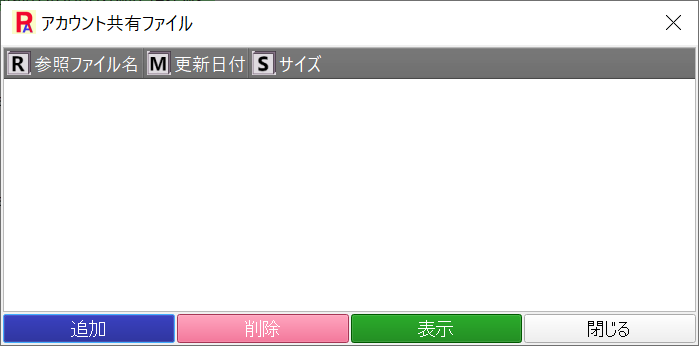
For
accounts other than your own (Show only):
there is a Show button.

2.
Adding Account Shared Files:
There
are two ways to add files.
a. Click the Add button to display Explorer and select the file to add.
b. Drag the file in Explorer and drop it on the Account Sharing Files
screen.
3.
Deleting account sharing files:
Select
the file you want to delete and click the "Delete" button.
4.
Viewing Account Shared Files:
Select the file you want to view and click the View button,
or double-click the selected file.
Refer to "1. Reference file" of
"15. Model and instance reference file
and URL reference processing"
for operation.