 Overall function
Overall function 
1.
Management of shared folders (Onedrive, Dropbox, etc.)
(Status management: (open, working, closed) and chat, file management)
(Menu:
Open "File" - "Shared Folder List Management")

1.1.
Chat in current shared folder
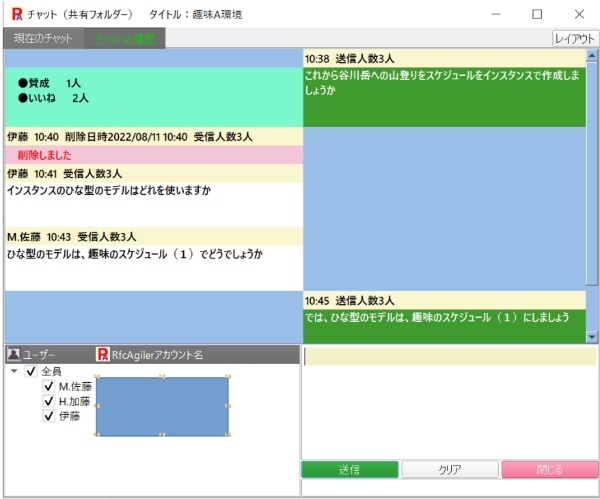
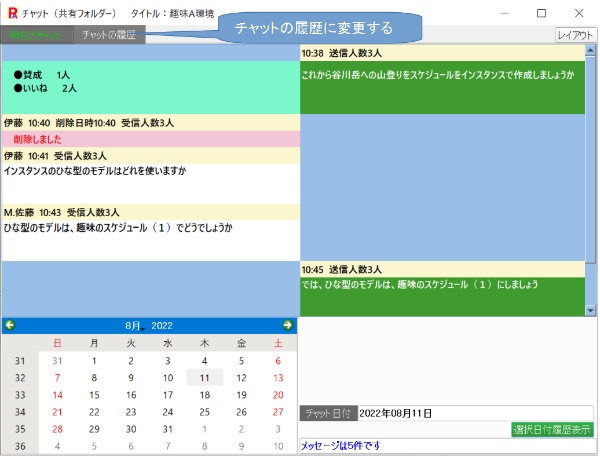

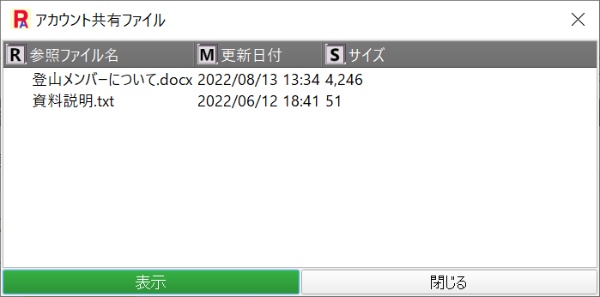

3. Based on the model, groups create large classification (L class),
small classification (S class) and keyword data of instances with actual
data
and organize materials.
3.1.
Management screen (group owner and each person in charge)

3.2.
Instance screen (Each person in charge sets large classification (L
class),
small classification (S class), keyword data from the model).

3.3.
email on instance
(1) Instance mail screen

(2) Instance email send screen

(3) Contents of email received (when sending to Gmail)

3.4.
chat on instance



5. Each person in
charge Quest/Req/Ans the large classification (L class),
small classification (S class), and keywords created in the instance.
If you have a question or request, do so on the Quest/Req tab screen.

When
answering from the questioner,
it is done on the answer tab screen.

6. Create chapter-based documents with models and instances,
Link large classifications (L class), small classifications (S class),
and keywords of models and instances to chapters and sections.
(1) model document(1)
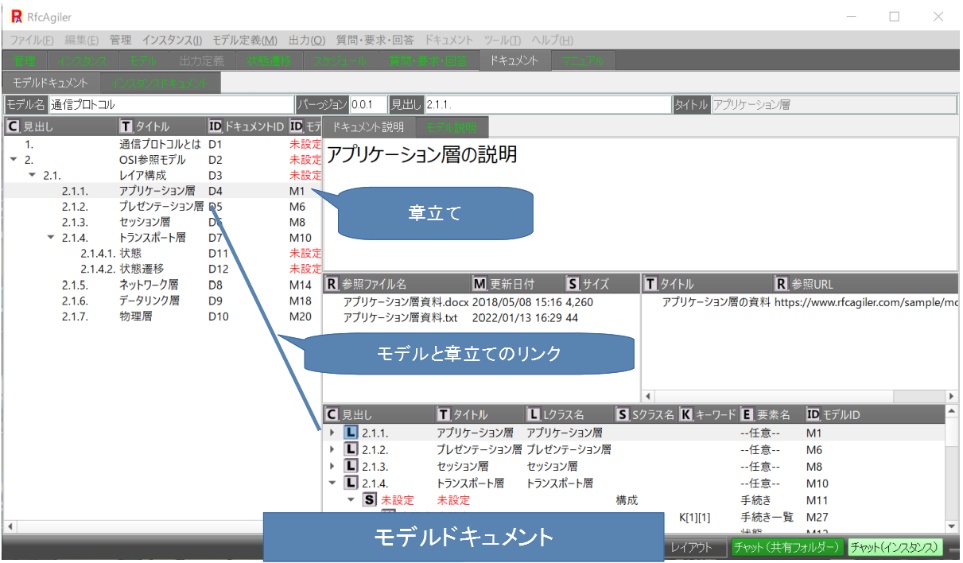
(2) Instance document
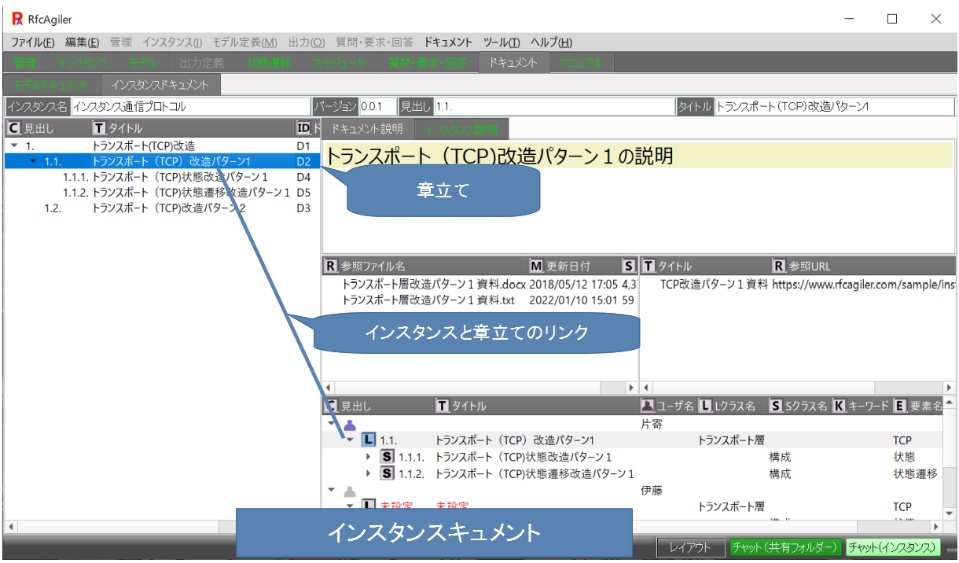
7. Generate a state transition diagram from the state keyword data and
state transition keyword data of the instance of the person in charge,
and position the state.
(1) State keyword data
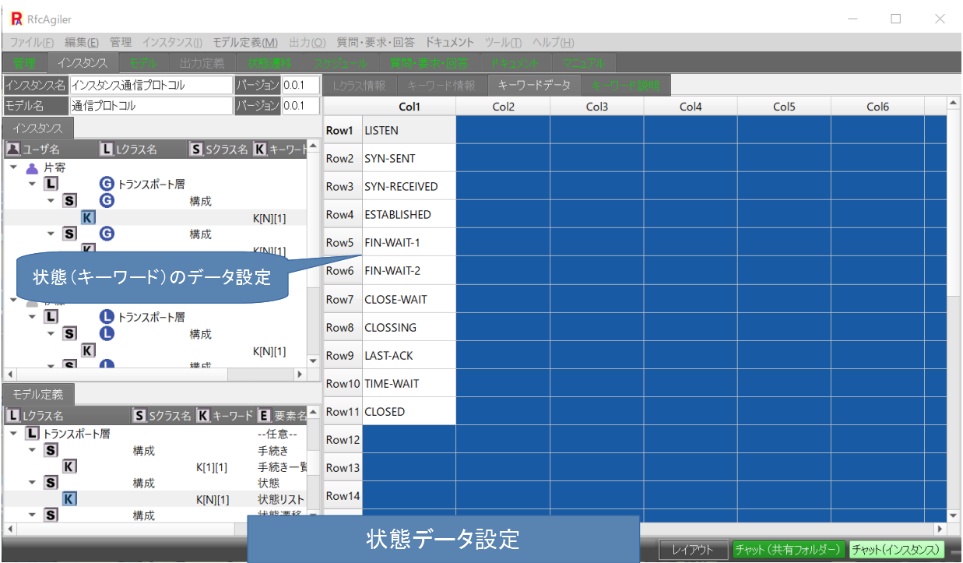
(2) State transition keyword data
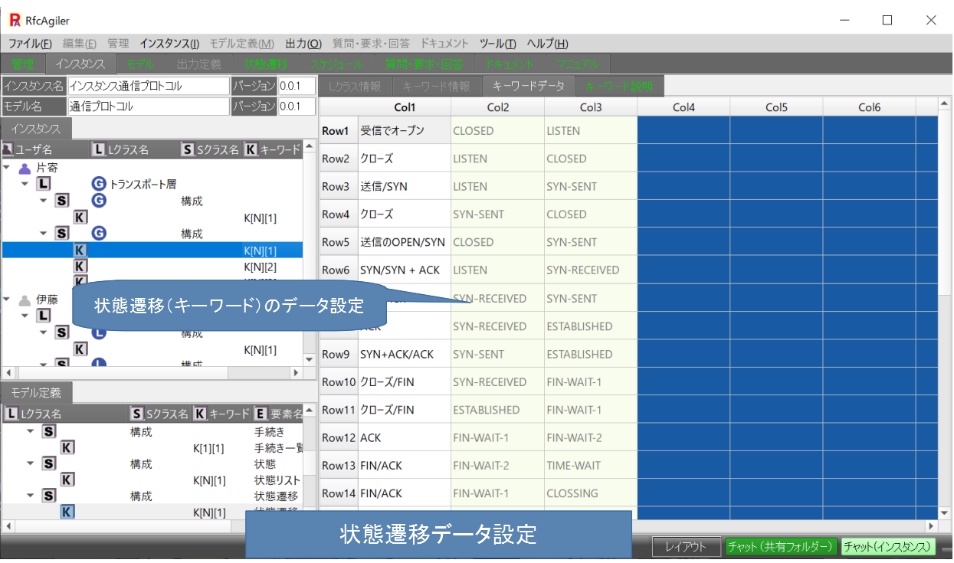
(3) State transition diagram

8. Save the necessary items from the large classification (L class) and
small classification (S class) materials of each person in charge's instance
in your own environment.

9. Describe the elements and keywords of the large classification (L class)
and
small classification (S class) of the model in the pattern file of the
output definition.
Extract the actual element and keyword data of the instance and generate a
file.
(1) Creating a pattern file for output definition

(2) Expansion of output definition pattern file

(3) Select the person in charge of the instance, expand the actual data
of the instance and output it to a file

(4) Output file contents

10.
If the person in charge changes, change the person in charge by transferring
the person in charge.
The person in charge can update the content,
but anyone other than the person in charge can only read it.
(1) Transfer of person in charge of model

(2)Transfer of person in charge of instance
(Reader of instance can tansfer responsibility on tha management screen)
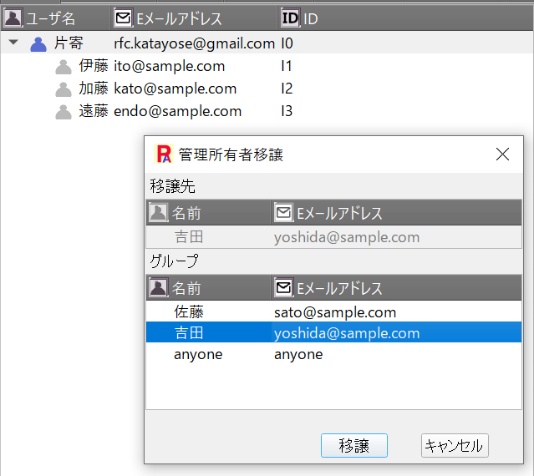
(3) Transferring the person in charge of output definition
