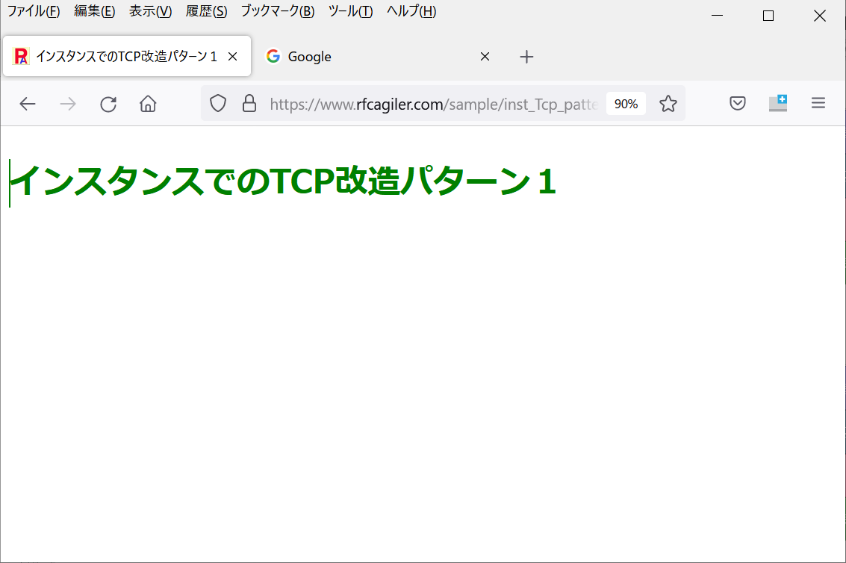Model and Instance Reference File and URL References
Model and Instance Reference File and URL References


1.
Reference file
Reference files can be registered, deleted, referenced, and output in
the model Lclass, Sclass, instance L class, and S class.
(If you are not in charge, you can only view and output)
1.1.
Adding reference files
Click the "Add" button on the reference file screen.

Select Add Reference File.
The reference file setting screen will be displayed.
Select the file you want to save in the specified class and click
"Add"
button.

It will be displayed on the reference file screen.

1.2.
Deleting reference files
Select the file you want to delete and click the "Delete" button.
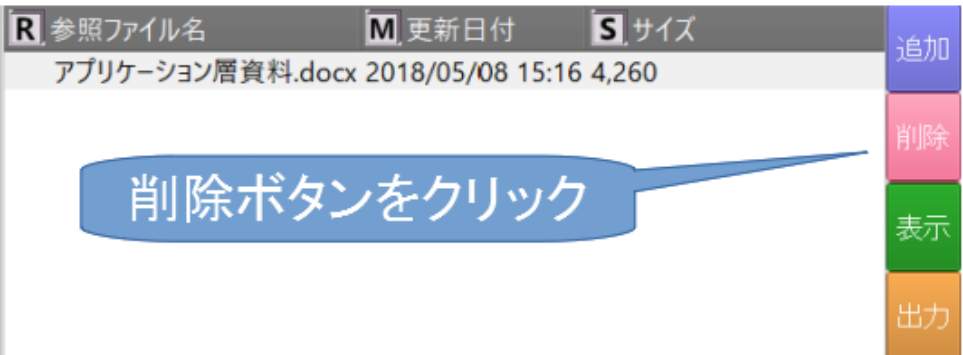
Reference
files are deleted

1.3.
Viewing reference files
Select the file you want to view and click the "View" button.
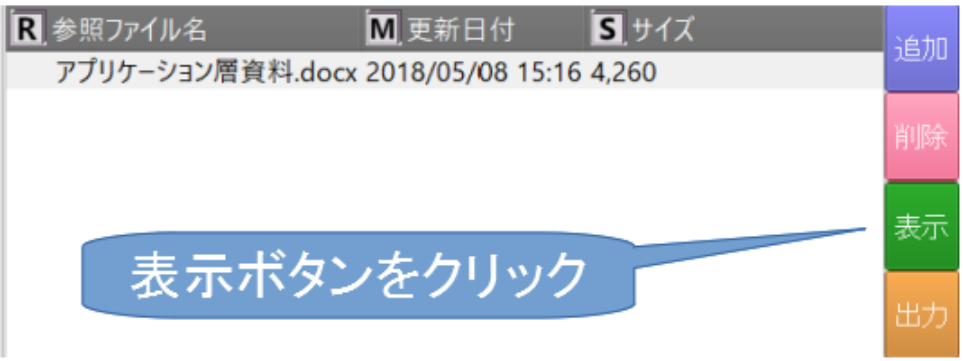
The selected file is displayed

Shown
here in Libera office.
1.4. Reference file output
If you want to import the saved file into your environment,
select
the file and click the "Out"
button.

The
reference file output screen is displayed.
Specify the output destination directory and
click "Out"
button.
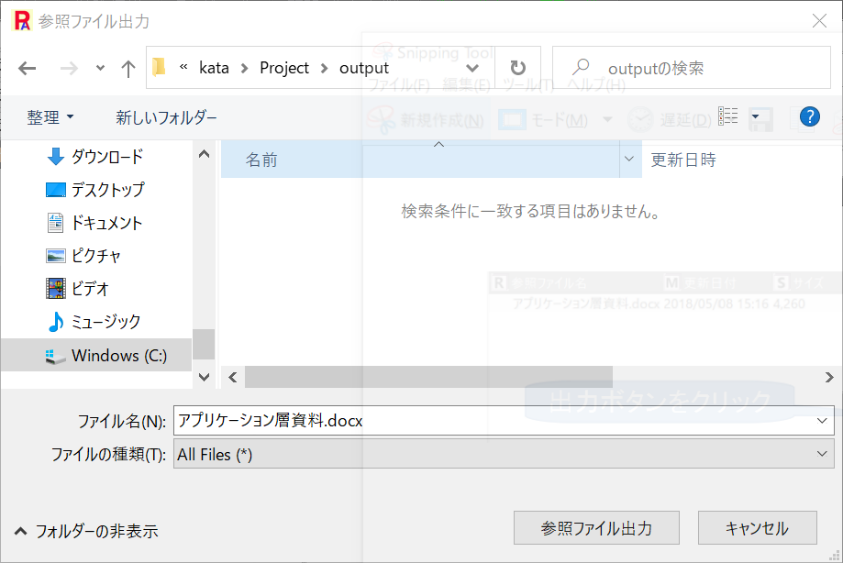
You can confirm that the file is output to the output destination in Explorer.

2. URL reference
URLs can be added, changed, deleted, and referenced in
the model Lclass, Sclass, instance Lclass, and Sclass.
(For reference only if you are not in charge).
2.1. Add Referral URL
Click the "Add" button on the Referral URL screen.

The Add Referral URL screen is displayed.
Set the title and address.
Enter the address directly or click the copy and paste button to enter the
address.

Click the add button.
It will be added to the "Add Referral URL" screen.
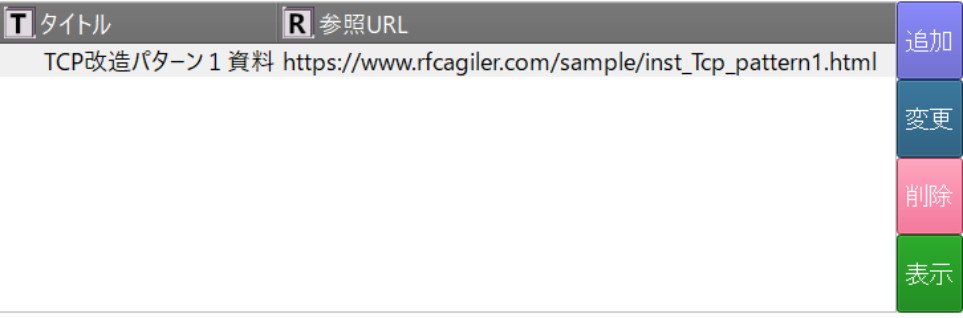
2.2. Change of referring URL
Select the URL you want to change on the referrer URL screen and
click the "Change" button.

Change the title and referrer URL on the "Change Referrer URL" screen.

Click the "Change" button to change the contents

2.3. Delete referring URL
Select the URL you want to delete on the referrer URL screen and
click "Del" button.

A
URL deletion confirmation screen will be displayed.
Click
"OK"
button to delete the URL.
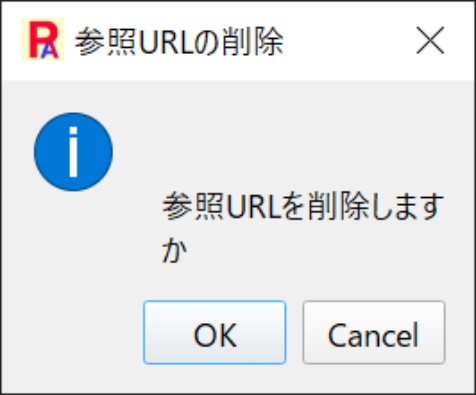
2.4. Viewing referring URL
Select the URL you want to display on the Referral URL screen and
click the "Display" button.
Alternatively, double-click the selected URL to view it.

Your
default browser will open and
Display the contents of the home page.