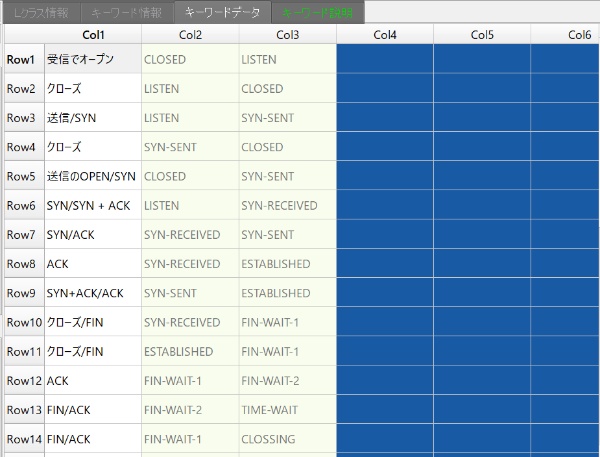Set Keyword data
Set Keyword data 
For
keyword data setting, select a keyword and double-click
to display the keyword data setting screen.
To return to the keyword information screen,
click the keyword to return.
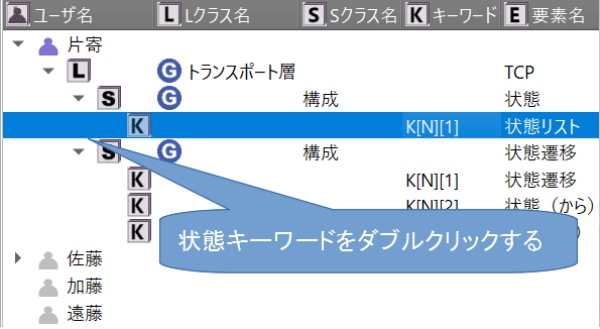
Here, the keyword is K[N][1], so the keyword input screen
with N rows (the default value is 10 rows) and 1 column is displayed.
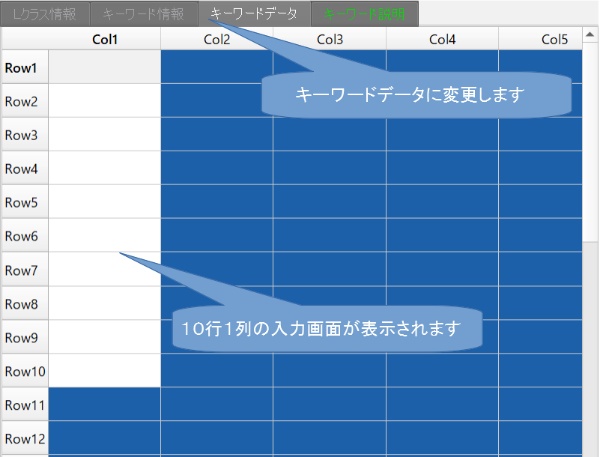
The white cells (row: Row1-Row10, column: Col1) are input screens
with 10 rows and 1 column.
In the figure below, there are 11 states,
so move to the S class and change the maximum number of lines
in the property to 11.
Keywords include standard, state, and state transition keywords.
For Standard and State, enter the keyword value in the white cell.
In the case of state transition keywords,
there are K[N][1]: state transition name, K[N][2]: state (from), K[N][3]: state
(to).
, K[N][2] and K[N][3] have a list of data created in the state,
and will be the format to select from.
Here is an example of state and state transition keywords
(state transition of communication protocol TCP).
The status list screen is shown below.
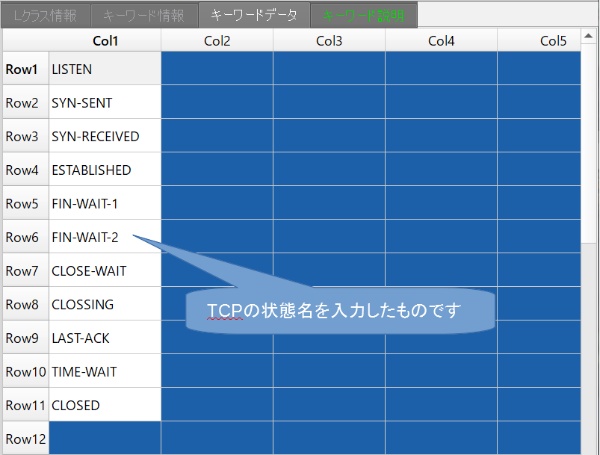
Next is the state transition to create based on the above states.
Select one of the state transition keywords K[N][1] to K[N]{3] and double-click
it.
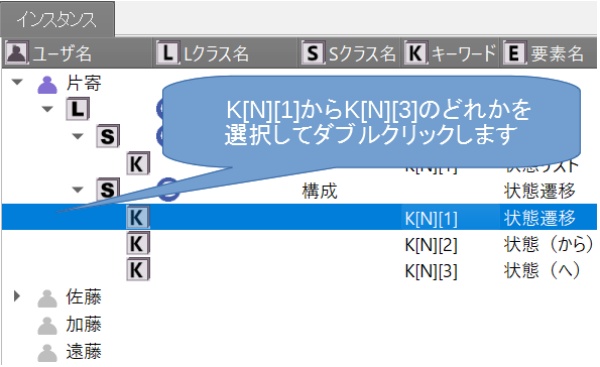
The state transition data screen is displayed.
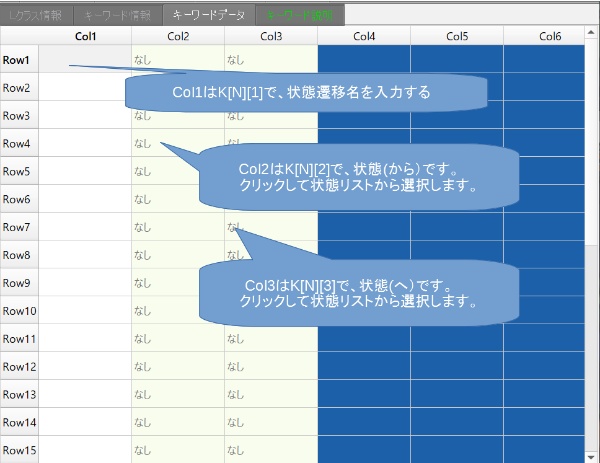
First put a state transition in Col1, Row1, and click on Col2, Row1.
The state transition setting screen is displayed.
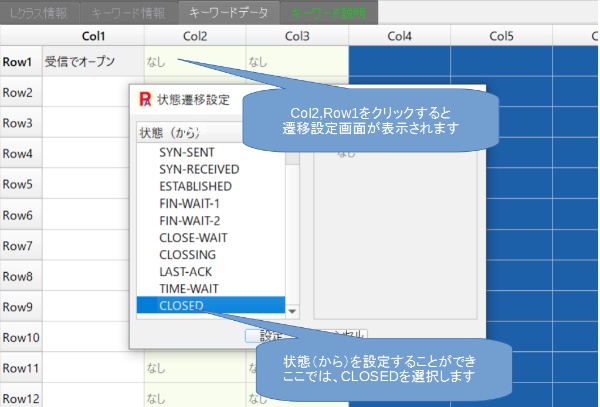
Click on Col3 and Row1 in the same way and
select a state from the state transition settings.
All settings are shown below.