 Document
Document 


[Model document]
When you create a new model or open a model, the model screen appears.
![]()
Click Documents on the tab to go to the document.
A model document is displayed.

(1)
Chapter/section add
Click "Add Documents Item" in the
menu.

Or,
within
a heading, right-click and click "Add Item".
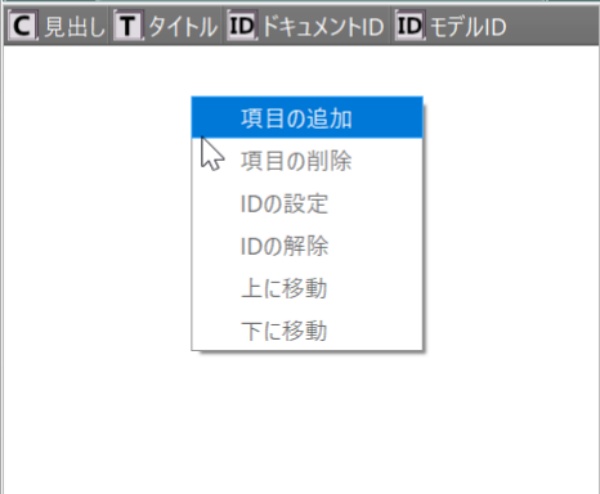
The item addition screen is displayed.

Select the headline (select 1 because there is only 1 at first),
write the title, and click
"Set"
button.

A heading is added.
Write the contents of the heading in the document description.
If you add at a place where there is a heading (here, in the case of heading
1.),
three choices of 1., 2., 1.1. will appear in the heading.

If 1., it is set before the current heading.
The current 1. will be changed to 2.
If 2., it will be set after the current heading.
If
1.1., it is set below the current heading.
(2)
Delete chapter/section
Select the heading you want to remove.
Click "Delete Item" in the menu.
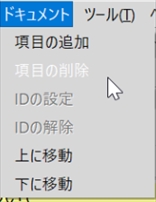
Or, within
a heading, right-click and click Delete Item.
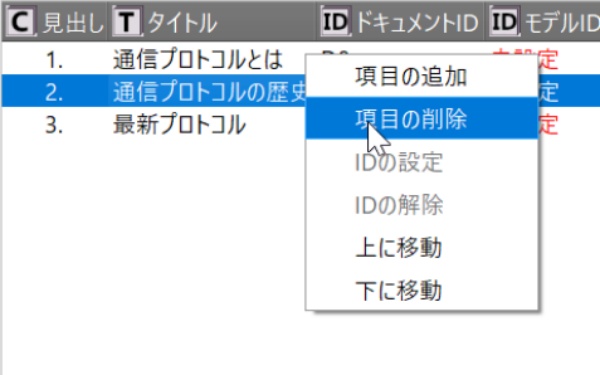
A deletion of the item is displayed.

Click "Delete" button to remove.

"2.
History of communication protocol"
is deleted,
"3.
Latest protocol"
is changed to 2.
(3) Linking model definitions to chapters and sections
Select the headings you want to link and the class in the model definition
you want to link to.

Click "Set ID" in the menu.
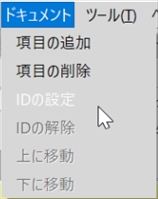
Or,
within
the heading, right-click and click
"Set
ID".

The model ID is set to the unset model ID of the heading.
In the model definition, the heading and title are set for the set model ID.
Click the Model Description tab to view the description of the combined
model definition.
The reference file g and reference URL buttons become clickable,
and you can refer to the reference file and reference URL set in the model.

(4)
Unlinking model definitions from chapters/sections
Select the heading you want to unlink and click
"Unlink ID" menu item.
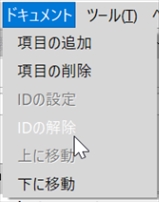
Or, within
the heading, right-click and click
"Unlink ID".

The heading's model Id is unset, and the model definition's heading and
title are unset.
The model description cannot be referenced,
and reference files and reference URLs also cannot be referenced.
(5)
Move chapter/section (change structure)
If you want to change the composition at the same chapter/section level
(move up, move down), select the heading you want to move and
click Move Document Up or Move Down (here Move Down) on the menu.

Or, within
a heading, right-click and click Move Up or Move Down (Move Down here)

2.1.2 "Presentation layer" has
moved to 2.1.3.

[Instance document]
When you create a new instance or open an instance,
the instance screen is displayed.
![]()
Click "Document" on the tab to go
to the document.
Displays the documentation for the instance.
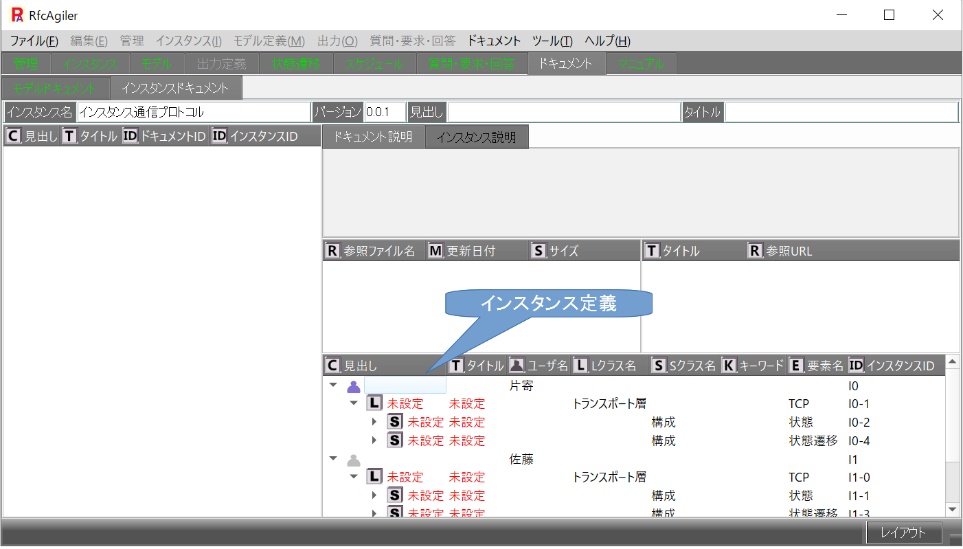
(6)
Chapter/section add
Click
"Add Item" in the menu.

Or, within
a heading, right-click and click "Add Item".
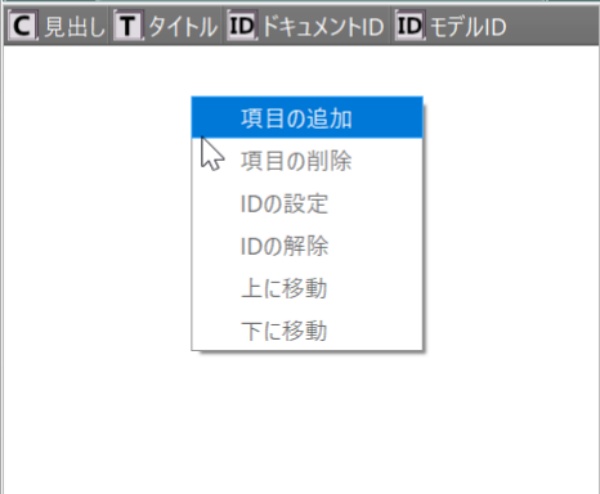
The item add screen is displayed.

Select the headline (select 1 because there is only 1 at first),
write the title, and click the setting button.

A heading is added.
Write the contents of the heading in the document description.
If you add at a place where there is a heading (here, in the case of heading
1.),
three choices 1., 2., and 1.1. appear in the heading.

If 1., it is set before the current heading.
The current 1. will be changed to 2.
If 2., it will be set after the current heading.
If
1.1., it is set below the current heading.
(7)
Delete chapter/section
Select the heading you want to remove.
Click "Delete Item" in the menu.
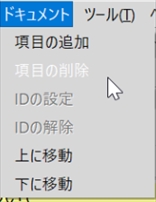
Or, within
a heading, right-click and click "Delete Item".
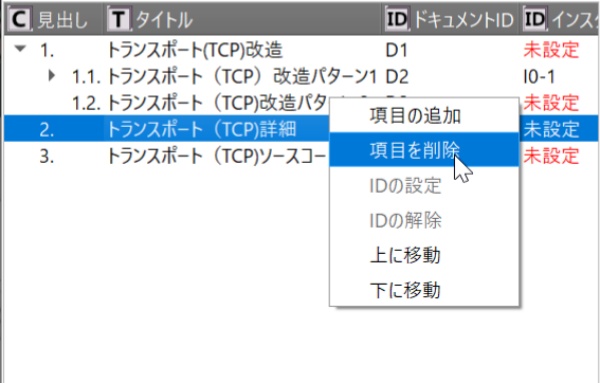
The
Delete Item screen is displayed.

Click the delete button to remove it.

"2. Transport (TCP) Details" is deleted and
"3. Transport (TCP) Source" is changed to 2.
(8)
Linking model definitions to chapters/sections
Select the headings you want to link and
the class in the model definition you want to link to.

Click "Set ID" in the menu.
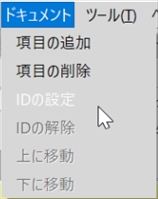
Or, within
the heading, right-click and click
"Set
ID".

The instance ID is set to the unset instance ID of the heading.
In the instance definition, the heading and title are set to the set model ID.
Click the Instance Description tab to view the description of the combined
instance definition.
The reference file button and reference URL button can be clicked,
and the reference file and reference URL set for the instance can be referenced.
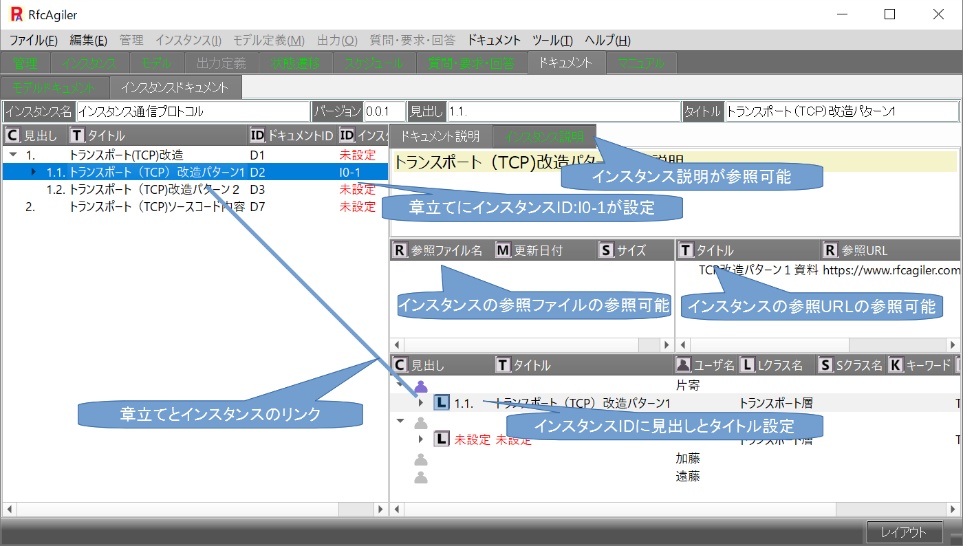
(9)
Unlinking model definitions from chapters/sections
Select the heading you want to unmerge and click "Unlink
ID" in the Document menu item結合を解除したい見出しを選択し、メニューのドキュメントの項目のIDの解除をクリックするか、
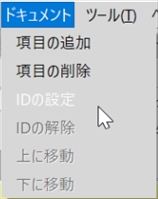
Or, within
the heading, right-click and click
"Del ID".

Instance Id for heading is unset, and heading and title for instance definition
are unset.
The instance description becomes unreferenceable,
and reference files and reference URLs also become unreferenceable.
(10)
Move Chapter/Section (change structure)
If you want to change the composition at the same chapter/section level
(move up, move down), select the heading you want to move and
click Move Document Up or Move Down (Move Down here) on the menu.

1.1.1. "Transport (TCP) state modification pattern1"
has been moved to 1.1.2.
