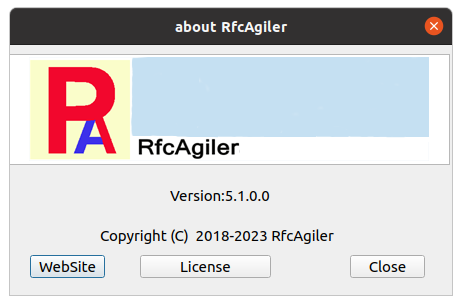Installation and update methods
Installation and update methods 
How to install and update Windows, macOS, Linux installation.
For macOS installation, click
here.
For Linux
installation, click here.
Please
read the License Agreement before use.
about it, click here.
[1] Windows installation and update
There are two ways to install Windows: installing from the Microsoft store
or downloading from here.
[1-1]
Install at Microsoft store
Start Microsoft store(windows10: ,
windows11:
,
windows11: ),
Enter RfcAgiler in the search and click 'install'
and install RfcAgiler.
),
Enter RfcAgiler in the search and click 'install'
and install RfcAgiler.
[Return code of
install]
0: normal termination.
1:
Installation has been canceled because there is a version of RfcAgiler that
is equal to or less than the version of the installation.
5:The
installation was canceled due to insufficient free space.
[1-2]Download
and Install
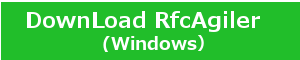 Click to dowload.
Click to dowload.
Click the downloaded Install_RfcAgiler.exe (5.0.1.0 is the version) to
install.
Make sure the publisher is RFCAFILER and click Go.
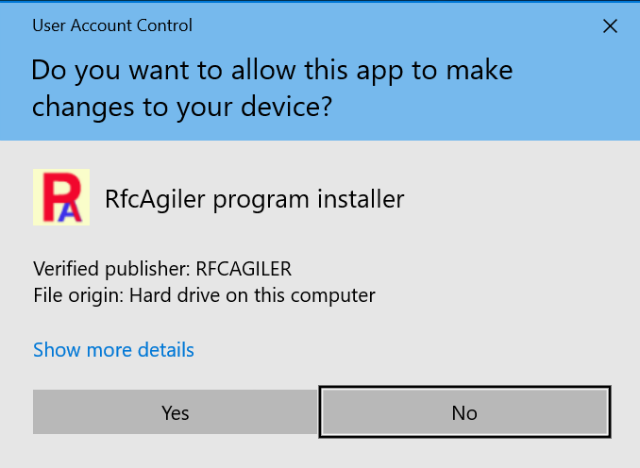
Click Yes.
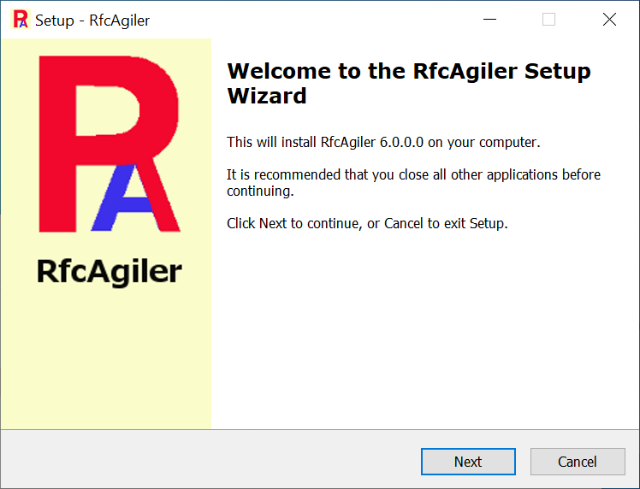
Click "Next".
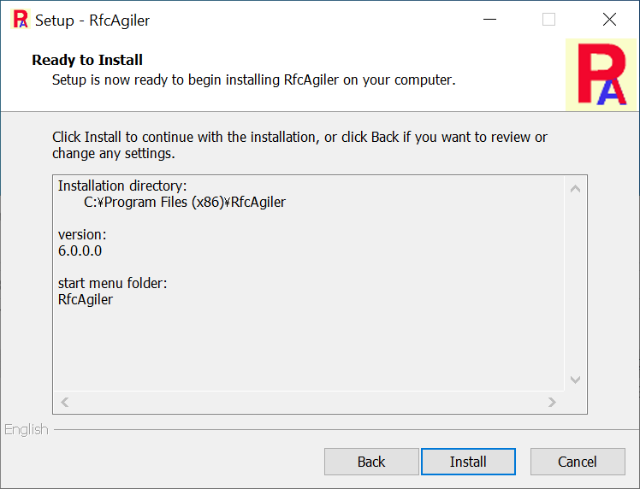
Click "Install (I)" to install.
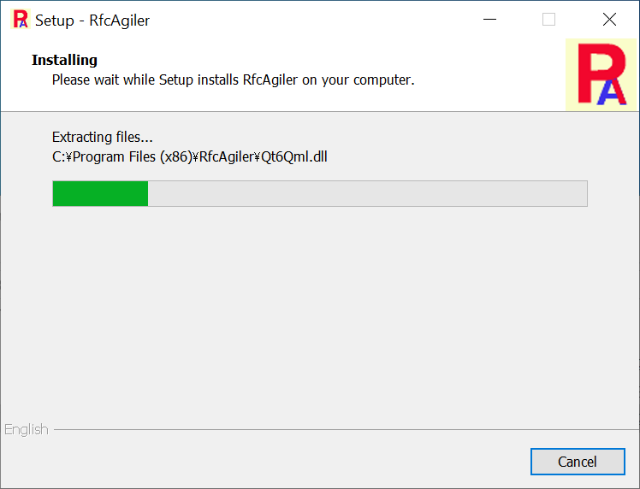
Installation progress is displayed.
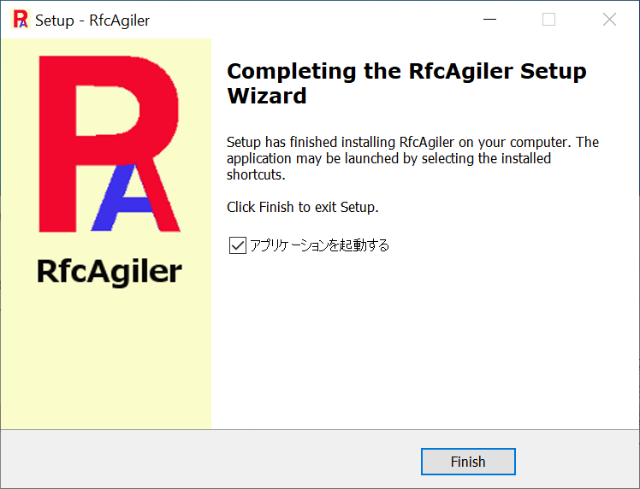
A completion screen will appear.
Click "Finish (F)" to finish.
RfcAgiler is added to the start menu.
An icon will also appear on the desktop.
Initial program startup and initial setup
If
you start it from the start menu or the icon on the desktop,
the screen below will be displayed only for the first time.
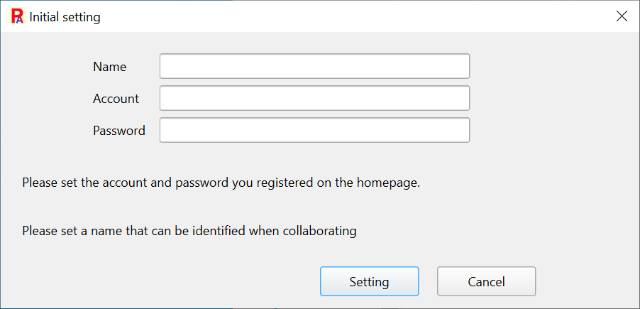
For the name, set any name (a name that can be identified in collaborative work).
Please
set the e-mail address and password set in the account settings on the homepage.
If
you have not set it, please register a new account.
After
setting, the initial screen appears when you click the setting button.
This completes the installation work. From now on,
this screen will be displayed.
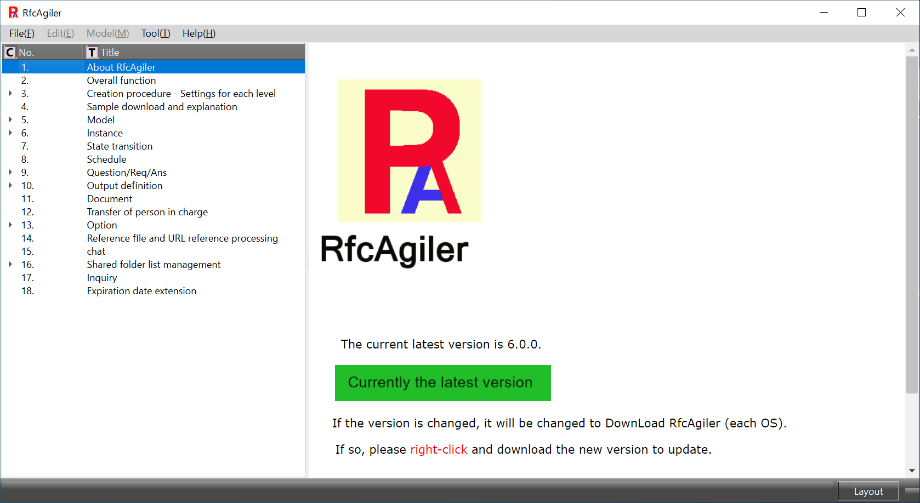
Update method
If
there is an update on the menu screen of "1. About RfcAgiler",
"Currently the latest version" is changed to "DownLoad RfcAgiler".
Right-click to open your default browser and download
Install_RfcAgiler.exe (6.0.0.0 is the version).
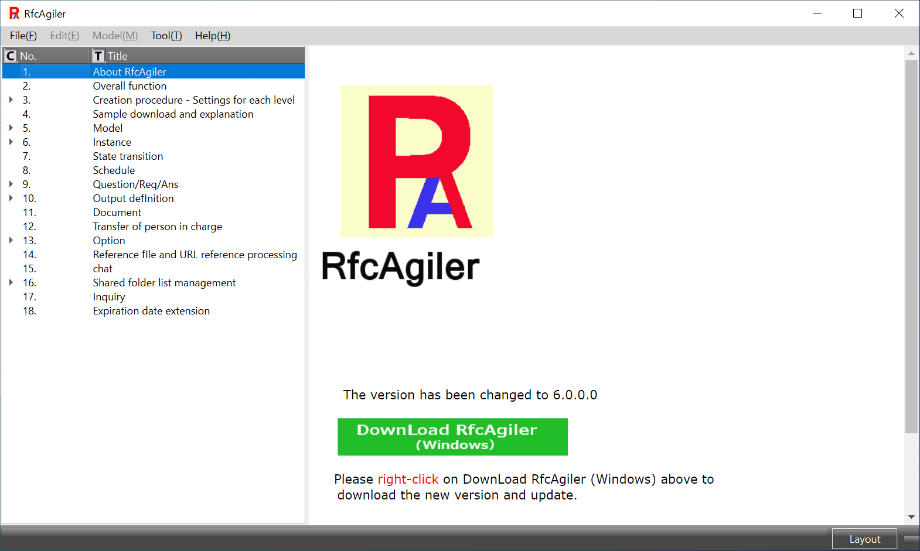
When
you start Install_RfcAgiler.exe, a confirmation screen will be displayed
like the installation.
If you proceed with the installation in the same way, the following screen
will be displayed.

The update screen is displayed.
Click "Next".
After that, proceed in the same way as the installation to update.
Method of deletion
To
remove it, right-click RfcAgiler in the RfcAgiler folder in the Start menu
and select Uninstall.
"Programs and Features - Uninstall or change a program" in Control Panel is
displayed.
Select "RfcAgiler x.x.x.x." (where x.x.x.x is the version) from the list of
programs,
right-click and select uninstall to uninstall.
[2] macOS Installation and update
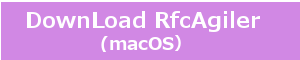 Click to download.
Click to download.
The
downloaded file is Install_RfcAgiler.dmg.
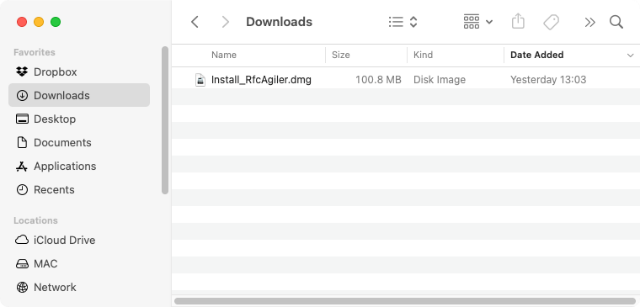
Double-click Install_RfcAgiler.dmg.
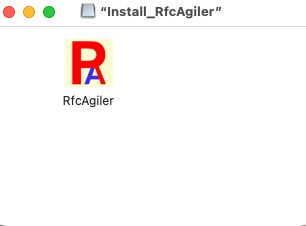
Drag and drop the RfcAgiler icon into the Finder window's Applications.
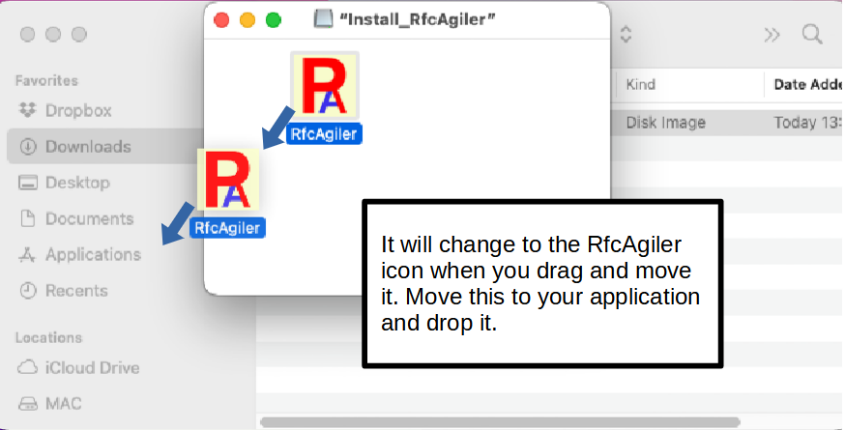
RfcAgiler is added to your application.
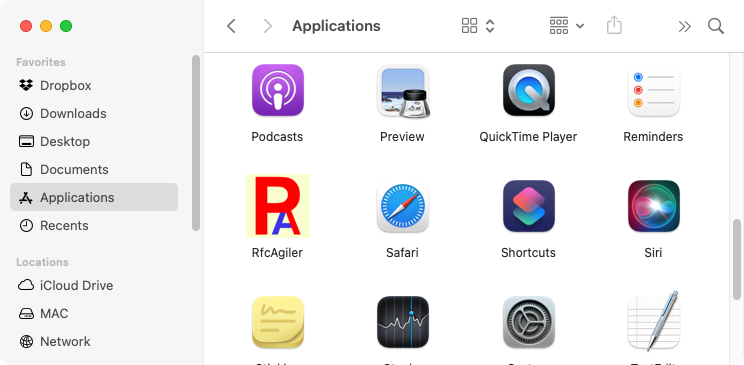
Click "Launch Pad" and RfcAgiler will appear in your application.
Click RfcAgiler to start the program.
When starting an application downloaded from the Internet,
the message window "Are you sure you want to open it?" is displayed only for
the first time.
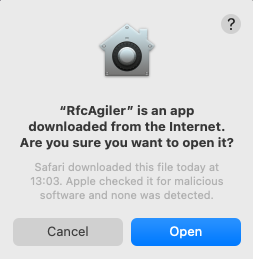
Click "Open" to launch.
Initial program startup and initial setup
When
you start RfcAgiler, the screen below is displayed only for the first time.
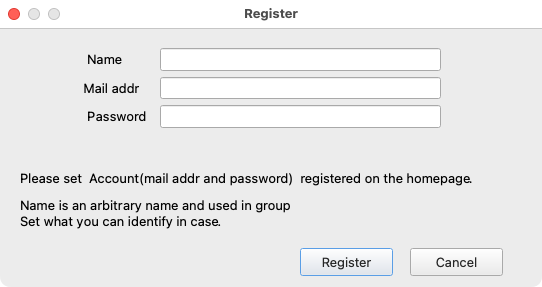
For the name, set any name (a name that can be identified in collaborative work).
Please
set the e-mail address and password set in the account settings on the
homepage.
If you have not set it, please register a new account.
After
setting, click the setting button to display the initial screen.
This completes the installation work. From now on,
this screen will be displayed.
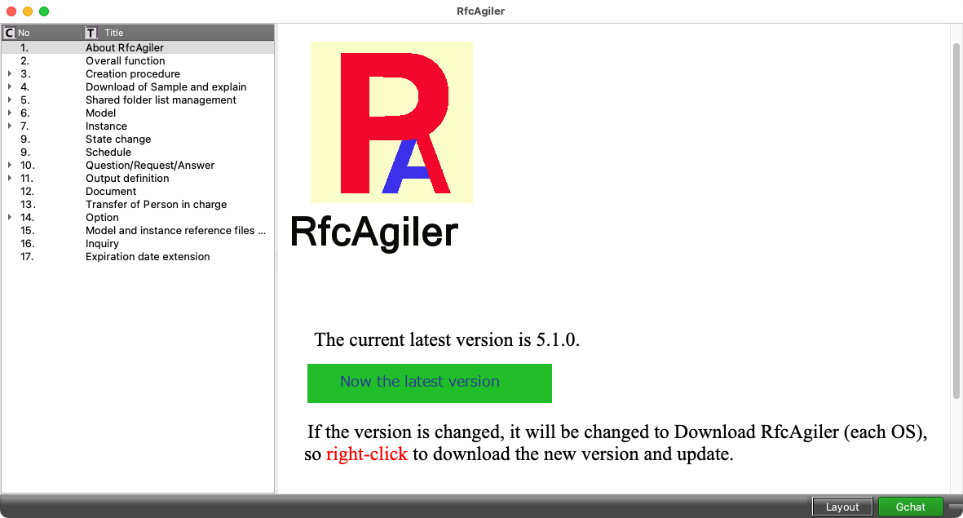
Update method
If there is an update on the "1. About RfcAgiler" screen,
"Currently
the latest version" has changed to "DownLoad RfcAgiler (macOS)".
Right-click to open your default browser and download RfcAgiler.dmg.
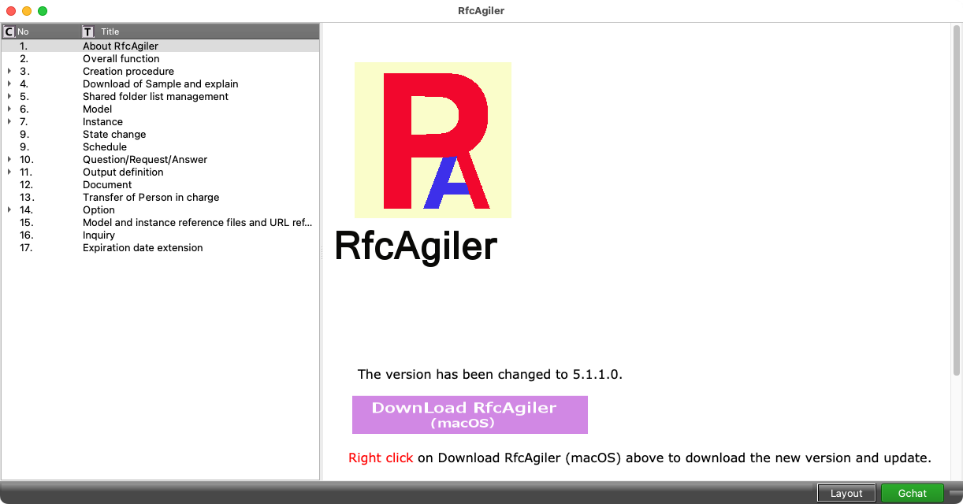
Remove the previous version of RfcAgiler.
For the deletion method,
refer to the following deletion method.
For updates, download the Install_RfcAgiler.dmg and place it in your
Applications folder
the same way you did the initial installation.
Method of deletion
Launch
a Finder window and open the Applications folder.
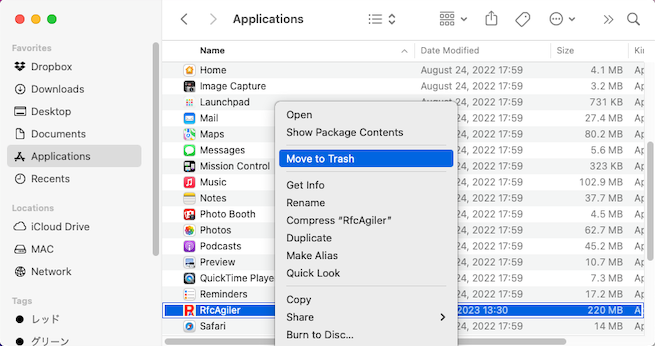
Right-click RfcAgiler and select Move to Trash to remove it.
[3] Linux(ubuntu) installation and update
The
downloaded file is InstallerRfcAgiler.run.
Since
there is no execution authority,
open the terminal by right-clicking on the screen and "Open terminal".
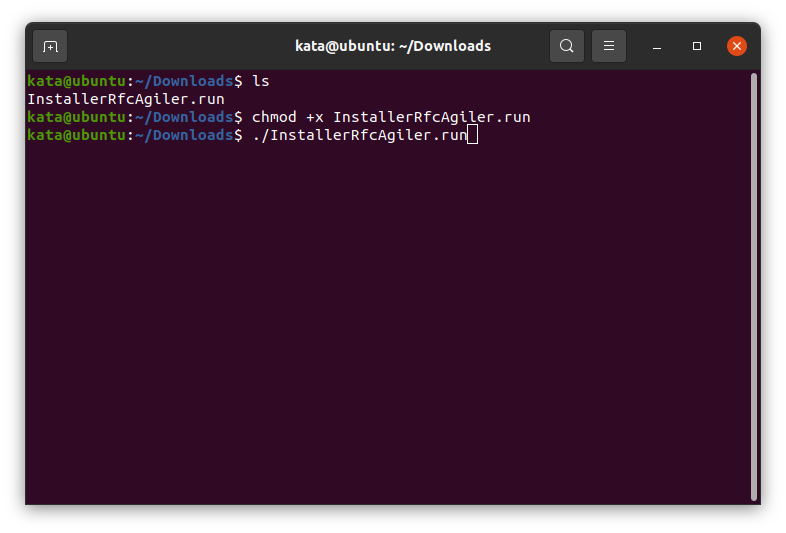
In the directory of InstallerRfcAgiler.run
>chmod +x
InstallerRfcAgiler.run
>./InstallerRfcAgiler.run
Launch the installer.

Click "Next".
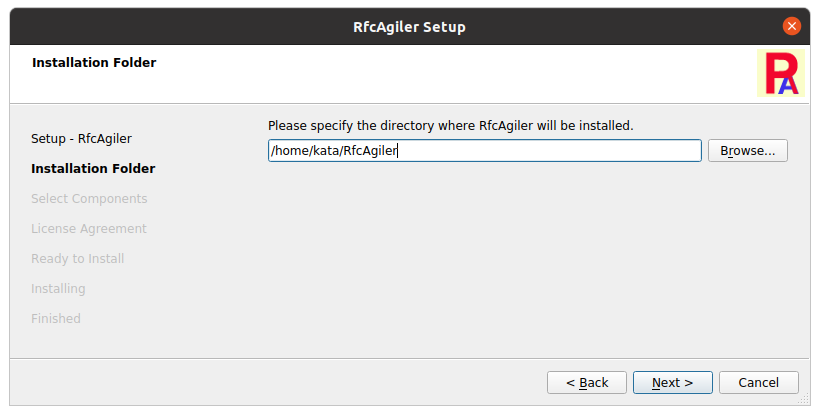
Set the installation destination.
The initial state is /home/user name/RfcAgiler.
After setting, click “Next ”.

For components, just click "Next".
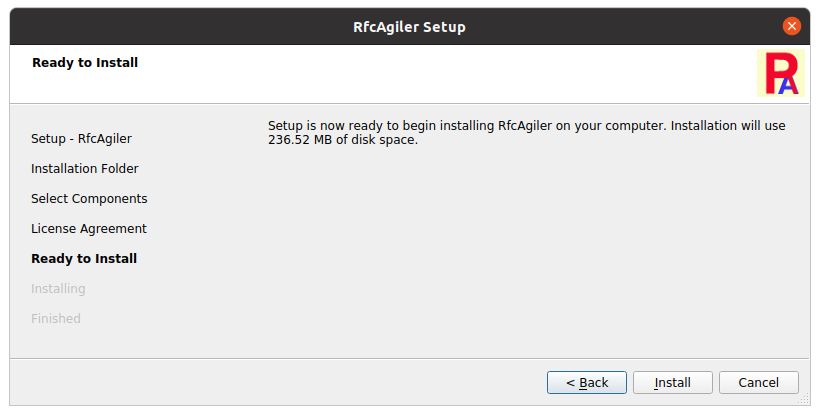
Click Install to start the installation.
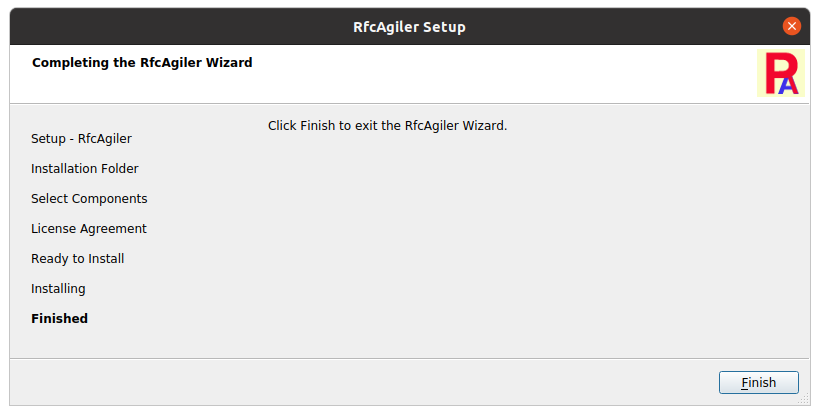
The installation is complete, so click "Finish".
If you select "All" in the application display, the RfcAgiler icon is
displayed.
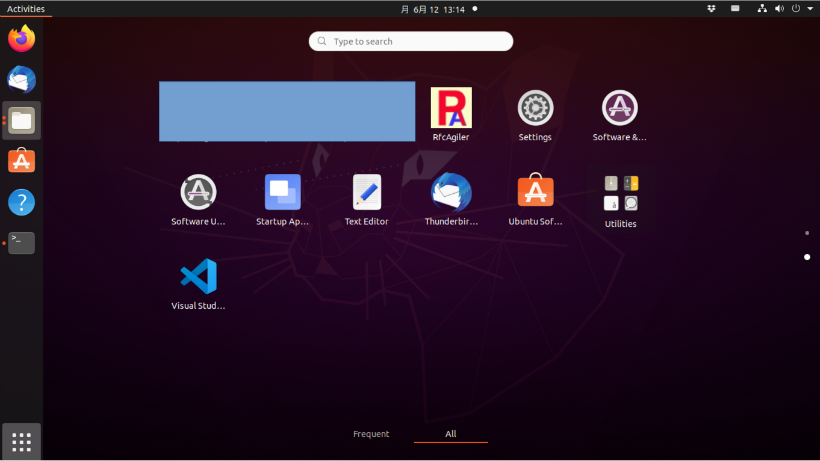
Initial program startup and initial setup
When
you start RfcAgiler.exe, the screen below will be displayed only for the
first time.
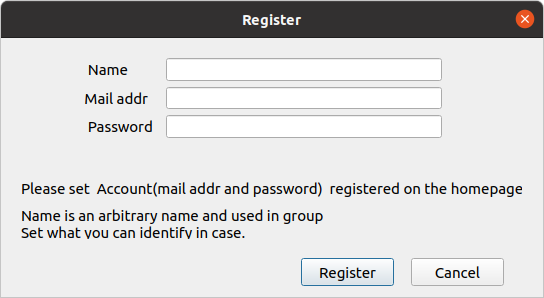
For the name, set any name (a name that can be identified in collaborative work).
Please
set the e-mail address and password set in the account settings on the
homepage.
If you have not set it, please register a new account.
After
setting, click the setting button to display the initial screen.
This completes the installation work. From now on,
this screen will be displayed.
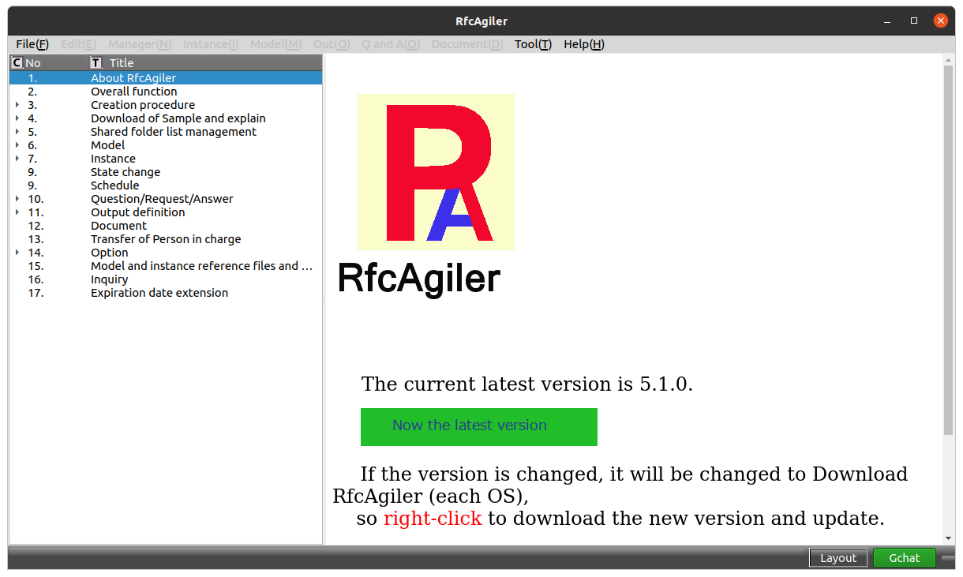
Update method
If there is an update on the "1. About RfcAgiler" screen,
"Currently the latest version" has changed to "DownLoad RfcAgiler (Linux)".
Right-click to open your default browser and download
InstallerRfcAgiler.run.
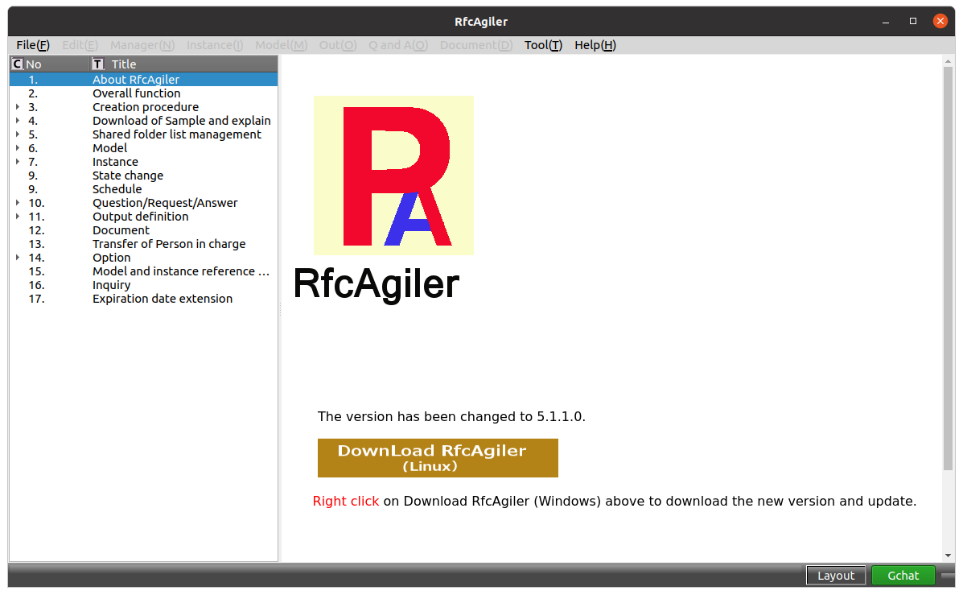
On
Linux, remove the previous version and install again.
For
deletion, refer to the following deletion method.
Method of deletion
Open Files and navigate to the installed directory.
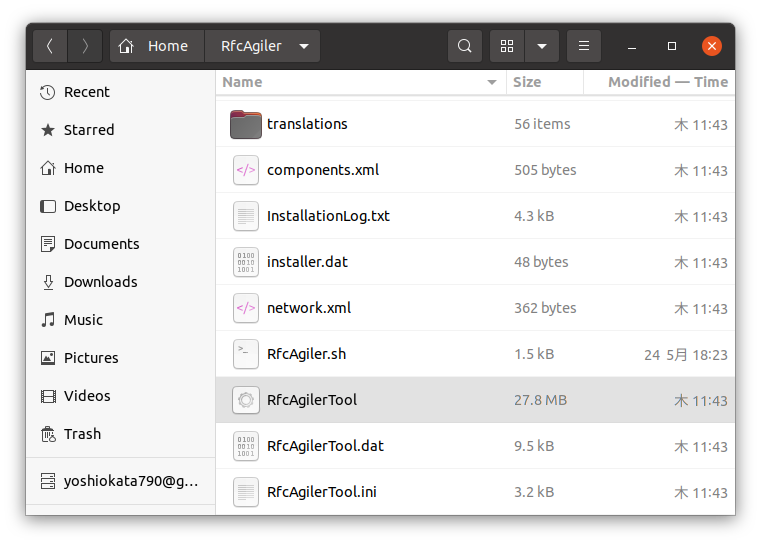
Double-click RfcAgilerTool.
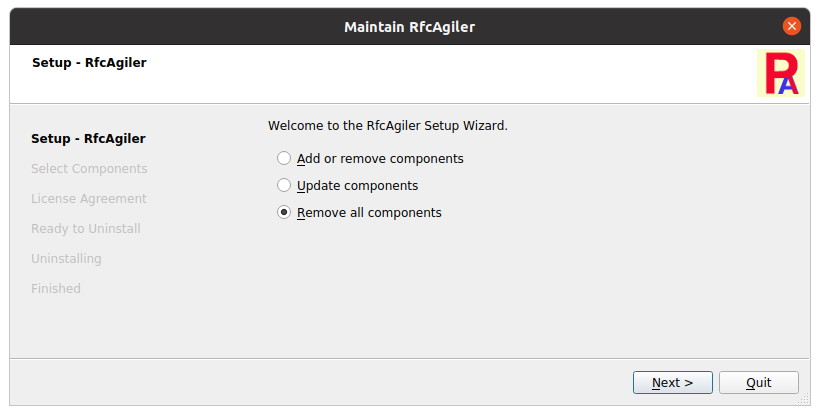
"Remove
all components" is selected by default.
Click "Next"
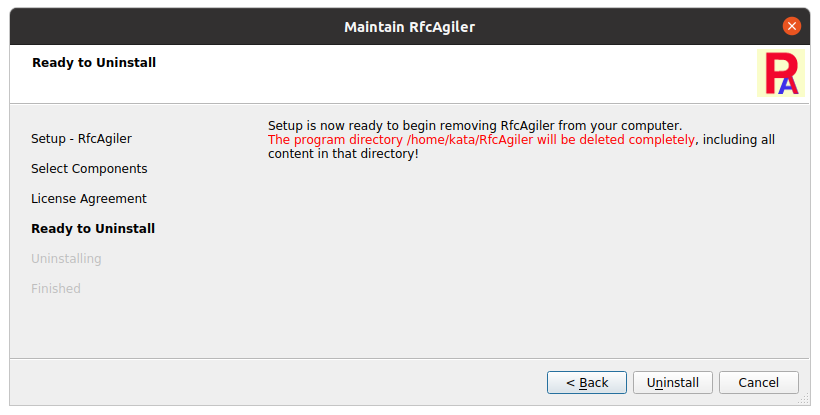
Click "Uninstall" to finish the uninstallation.
Before
using this software, please confirm and agree to the license agreement.
The License Agreement can be found at
https://www.rfcagiler.com/document/en/licenseagreement.html
Alternatively,
click "Help" - "About RfcAgiler" in the RfcAgiler menu to display the screen
about RfcAgiler,
then
click "License Agreement".